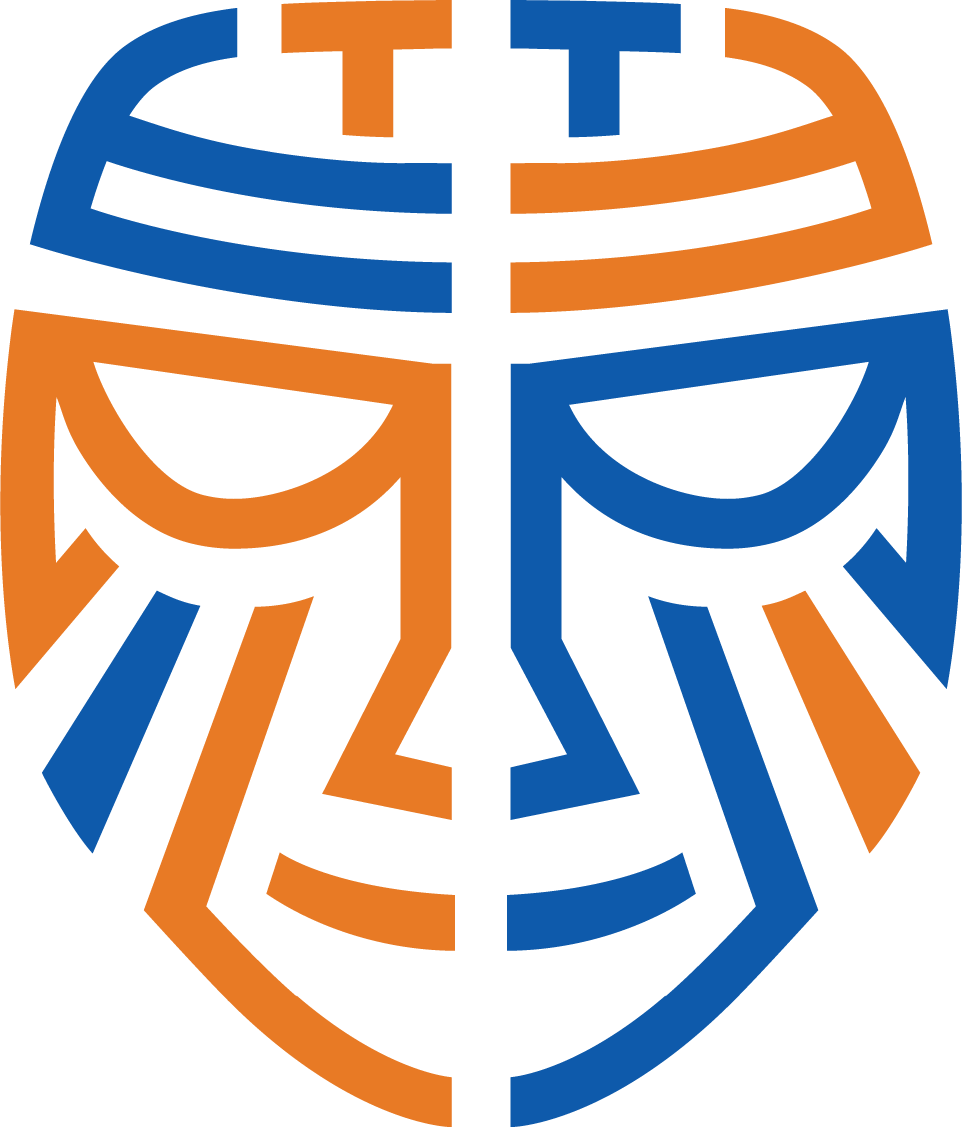We built a custom WordPress Plugin that publishes all the Blog Posts we write for you automatically to your WordPress website so you don’t have to lift a finger 
This video has more details on how to use it:
Before installing The WordPress Plugin
Only the Primary Account Holder will be able to set this up!
Members invited by the Account Holder will not have access to the API key.
Back up your WordPress website!
We strongly suggest backing up your WordPress website not only when you install our plugin, but any time you make changes or install something new.
Test, Test, Test again!
No matter how well software created, there is always that 1 conflicting software that might mess everything up. After installing the plug in, please Test, test and test again to make sure everything is running smoothly before pushing it live!
Read these articles:
These articles are important to help you understand the difference between using using these blogposts for fresh content vs using them for SEO juice and just other things to keep a heads up for:
Will I get penalized by Google for duplicate content?
Will I get any SEO juice from posting Blog Articles?
Should I include links to the image source in my Posts?
Do I need a special license for any of the Photos / Images?
What are the H2 and H3 Tags for?
Once you're done with all of this, please click on Plugins > Add New:
Search for The Tech Tribe at the top right > Click Install Now:

Click on Activate:
The plugin should now popup on the left. Click on The Tech Tribe that appears on the left and then click on Activate API Key:

Click on Copy API (NOTE that this will only show up for the Primary Account Holder of the Tech Tribe account. Other users that were added to The Tech Tribe by the owner will not have this option):
Go back to your WordPress website, paste the API key and click Activate:

You will then get a confirmation advising that it is now successfully installed! If you wish to know more about the settings, jump into Nigel's video at the top of this article and skip to 4:15.
If you get any errors, please take a screenshot and reach out to us at help@thetechtribe.com so we can further assist!